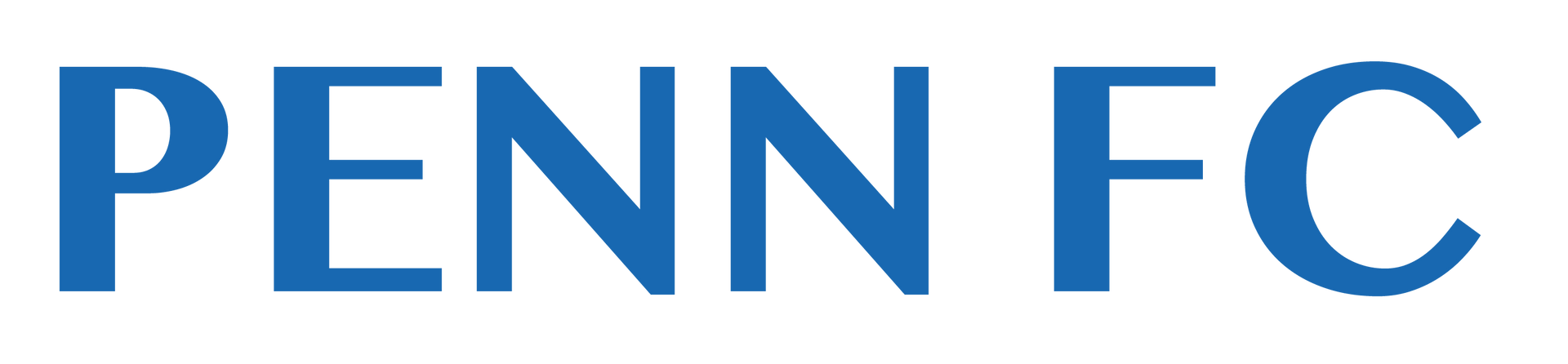ONLINE CHECK-IN
DOCUMENT UPLOAD INSTRUCTIONS FOR ONLINE CHECK IN
Document Upload for Online Check-In (click here for illustrated instructions)
Documents for your team should be uploaded to your team's Gotsport account by Tuesday, September 26th. Directions for uploading team documents using Gotsport are available at the bottom of the page. All teams must provide the following documents:
- State Approved Roster
- Player Passes*
- Guest Player Passes*
- Online Waiver (see below)
- The Waiver must be completed for each player, coach, and manager participating in the event. The Waiver must be completed by the parent/legal guardian of players under the age of eighteen (18).
- Permission to Travel (for teams from outside of USYS Region 1)
- USYS Region 1 includes, VA, MD, WV, NJ, EPYSA, PA West, NYE, NYW, MA, CT, VT, NH, RI, and ME.
- If your team is from outside of USYS Region 1, email us at besterly@pennfcyouth.com
ROSTERS
- Upload a copy of your state approved roster as a PDF file.
- If you are using guest players, write them onto your official roster prior to scanning and uploading for the tournament.
- Guest player passes must be from the same certifying body as your team’s passes and roster. For instance, you may not mix USYS passes with US Club passes to complete your team for the event.
PLAYER PASSES (PRIMARY & GUEST)
A number of state associations (USYS) have moved to the exclusive use of digital passes. They no longer issue physical passes for players. If your state association is using digital passes, you only need to upload a copy of your state approved roster. This document will have photos of the players already present beside each player's registration information.
If you are not a USYS team whose state association has moved to digital passes:
- Scan your player passes into one, multi-page PDF file, and upload it using the “Player Passes” label.
- Guest player passes should be uploaded as a single PDF file, using the separate “Guest Player Passes” label.
- The team’s roster and ALL passes must be issued by the same certifying organization (USYS, US Club, SAYS, etc).
- For instance, you cannot use a guest player carded by US Club for a team whose roster and passes are issued by US Youth Soccer and vice versa.
Players Without Passes: If you wish to use a guest player who is not currently carded with another US Youth Soccer club, the player can register as a "Direct" player through EPYSA. CLICK HERE TO ACCESS THE DIRECT PLAYER REGISTRATION PORTAL. Direct Player Passes secured through EPYSA can only be used with US Youth Soccer rosters.
TOURNAMENT WAIVER
All coaches, players, and officials must complete the Tournament Waiver in order to take part in the event.
You may access the tournament waiver here.
Share the link with your teams, and request completion by Saturday, September 30th.
CREATING AN EVENT ROSTER IN GOTSPORT
This is the roster that will appear on match cards during the tournament.
- Log in to your Gotsport account.
- Select “Team Management.”
- Click on the name of the team whose roster you are working on.
- Click on “Team Registrations.”
- Find the event name, and click on the BLUE button on the right that says “Rosters.”
- Click on the “Clone Roster Forms” drop down box.
- Select “Official Roster.”
- Click the “Submit” button.
Be sure that you are cloning your current year’s official approved roster.