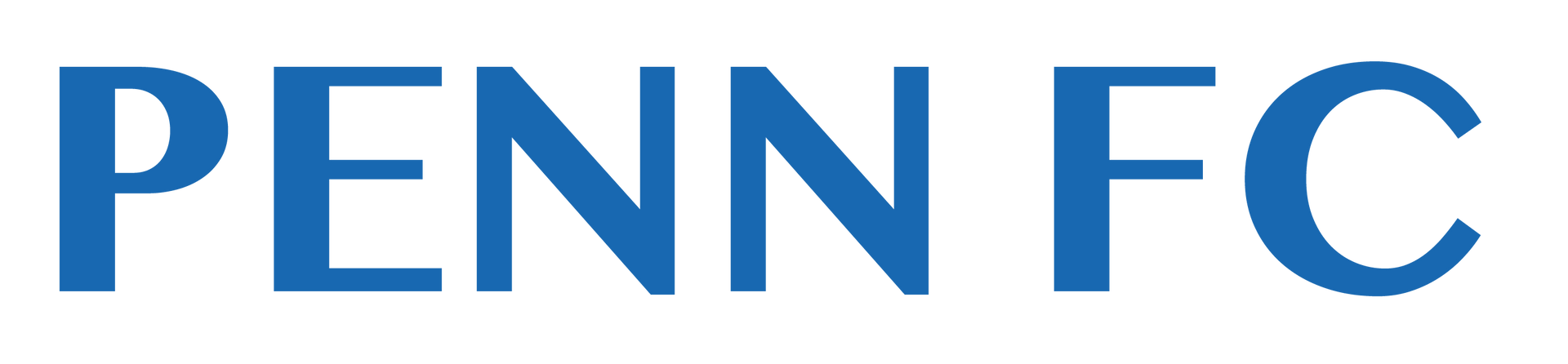UPLOADING ROSTERS & PASSES
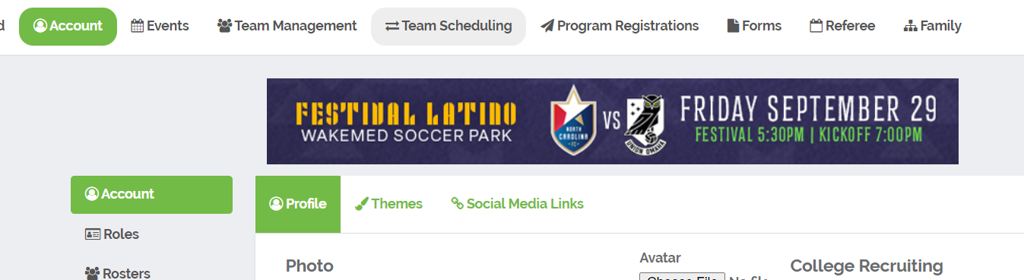
1. LOG INTO GOTSPORT
Login to your gotsport account. The gotsport "Account" page is pictured at left.
Click on "Team Management" at the top.New Paragraph
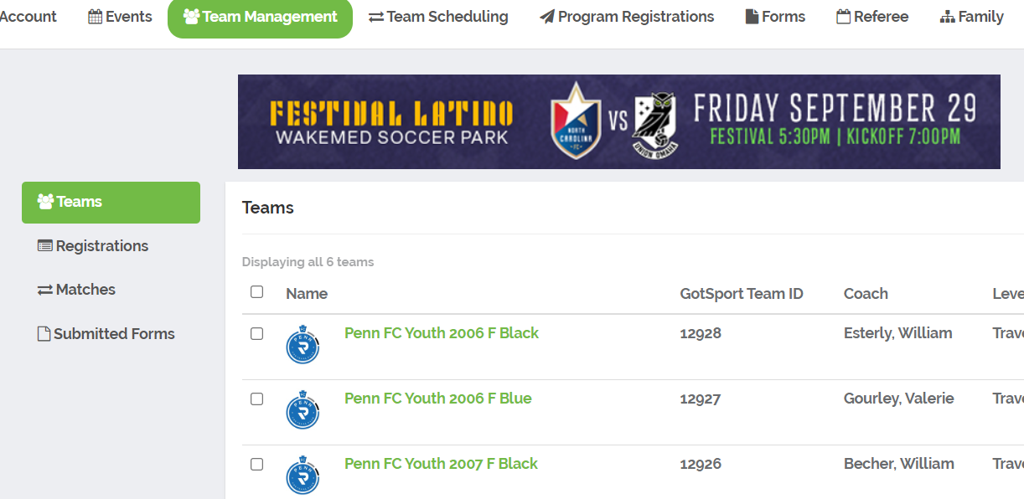
2. SELECT THE TEAM FOR DOCUMENT UPLOAD
Once on the Team Management page, click on the name of the team for whom you are uploading documents.
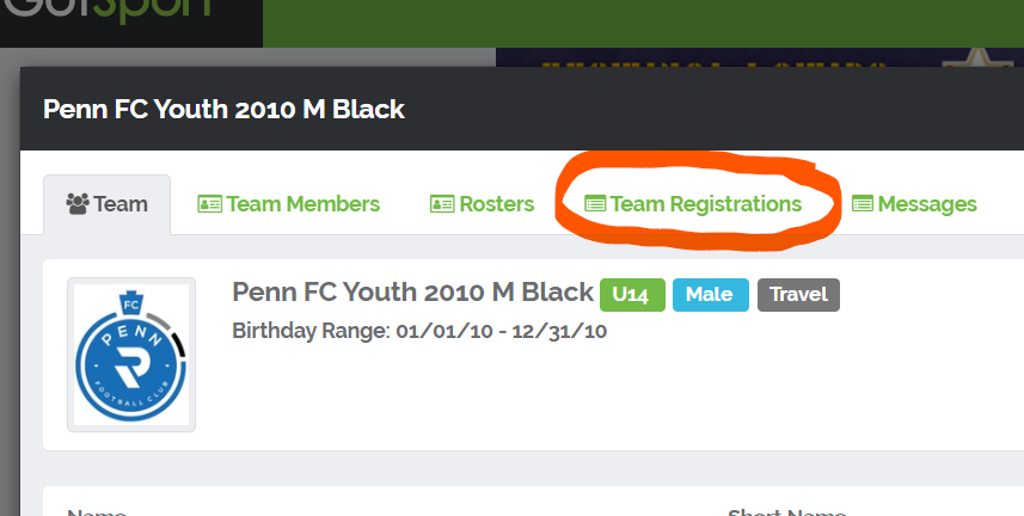
3. SELECT "TEAM REGISTRATIONS"
Click on "Team Registrations" at the top of the page.
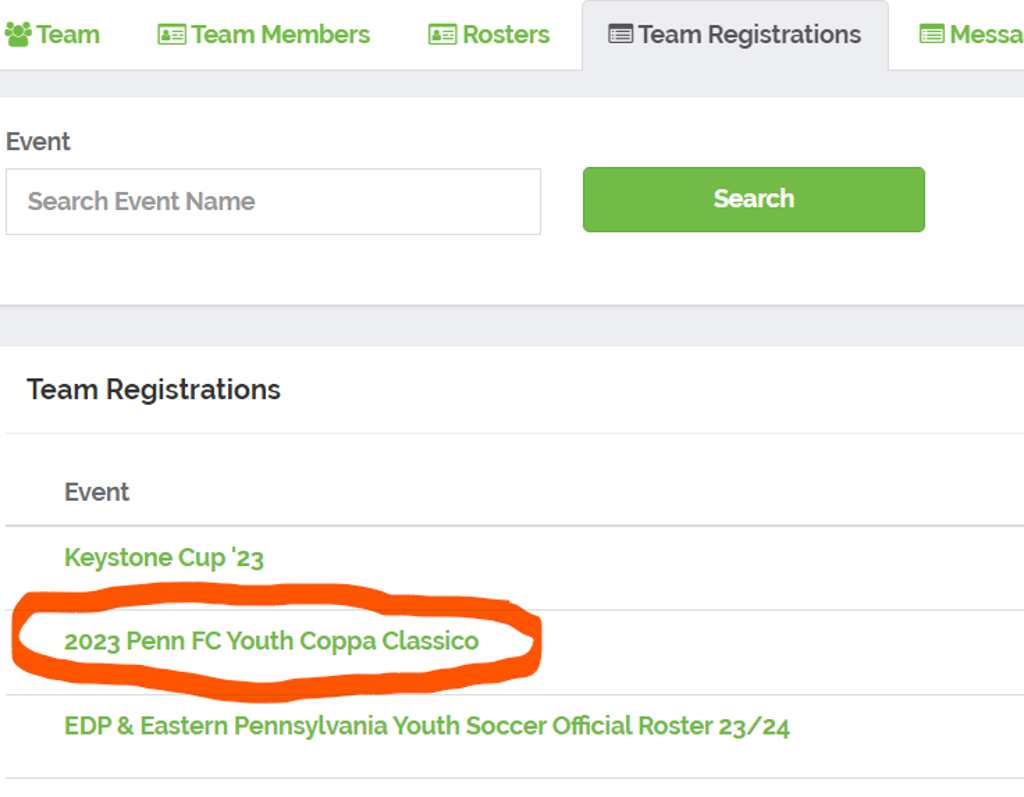
4. SELECT THE EVENT
Click on the name of the event you are uploading documents for in your list of team registrations.
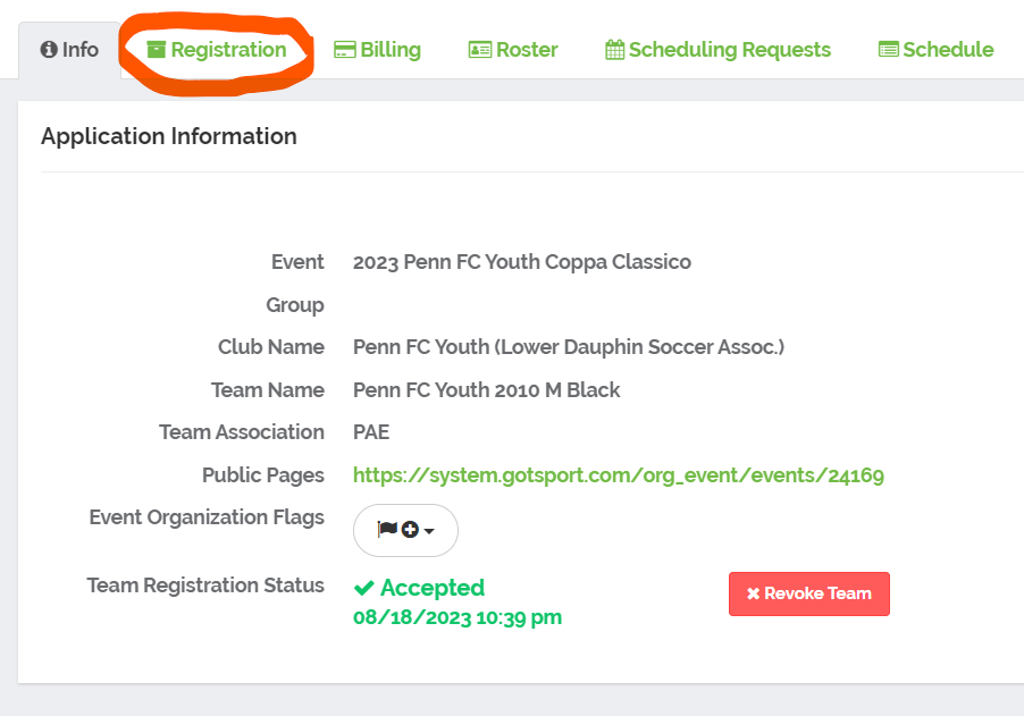
5. EVENT LANDING PAGE
You will land in the registration info for the event you are working. You will see tabs at the top of the landing page. At this point, you are on the "Info" tab. Click on the "Registration" tab.
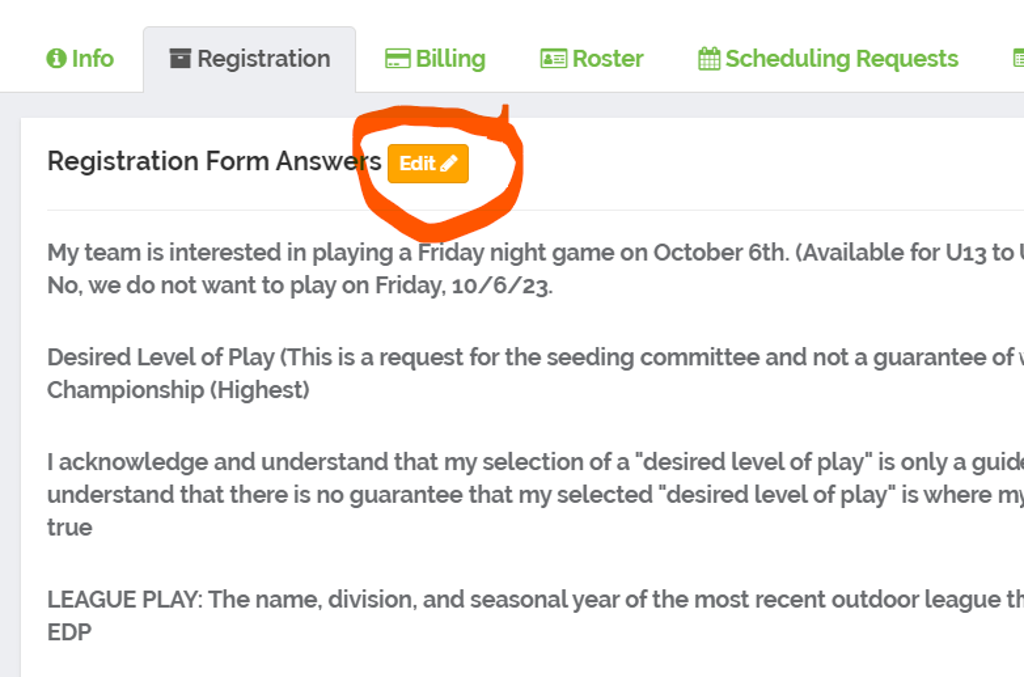
6. EDIT
At the top of the "Registration" page, there is a button marked "Edit." Click on the "Edit" button. When the page reloads, scroll down.
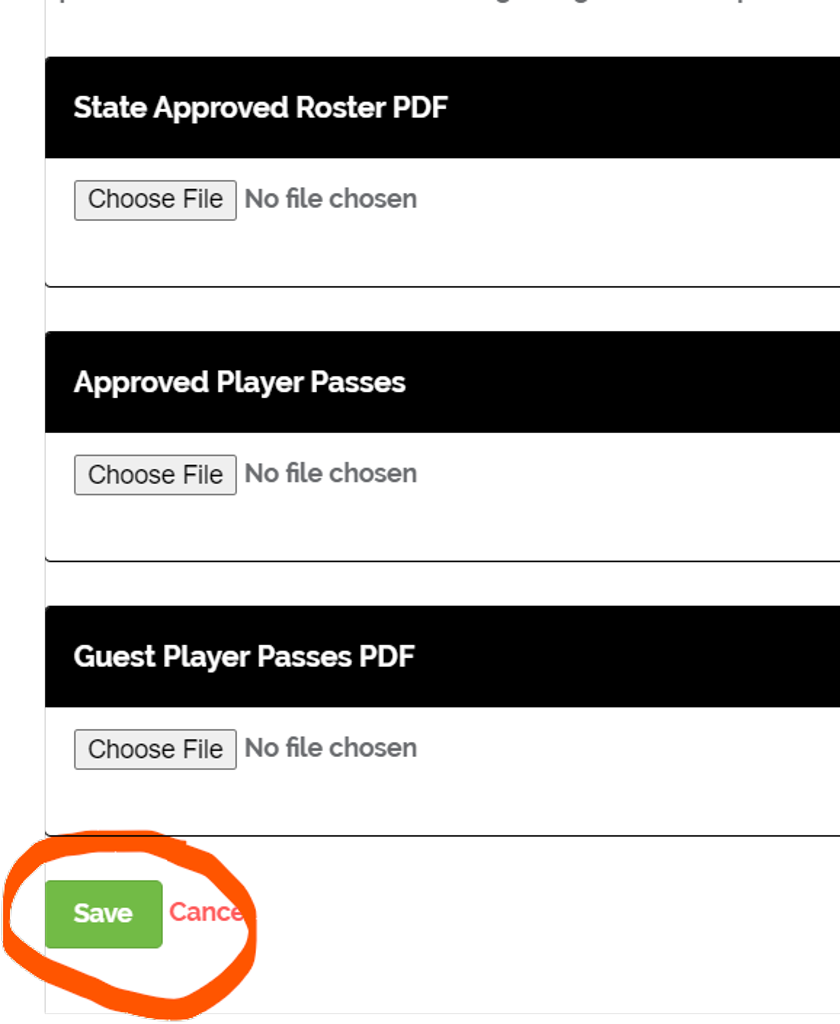
7. UPLOAD AND SAVE
When you scroll to the bottom of the page, you will see three boxes that can be used to upload documents.
- Click "Choose File" for the document you want to upload.
- Find the document and double click it.
- Repeat for all documents you wish to upload.
- Click "Save" at the bottom of the page before exiting.